Agent Monitor¶
Real-Time Monitor¶
Below is the overview of the Agent Monitor screen. You will be able to monitor all outgoing calls. You can also Speak, Barge In or Coach an agents call.
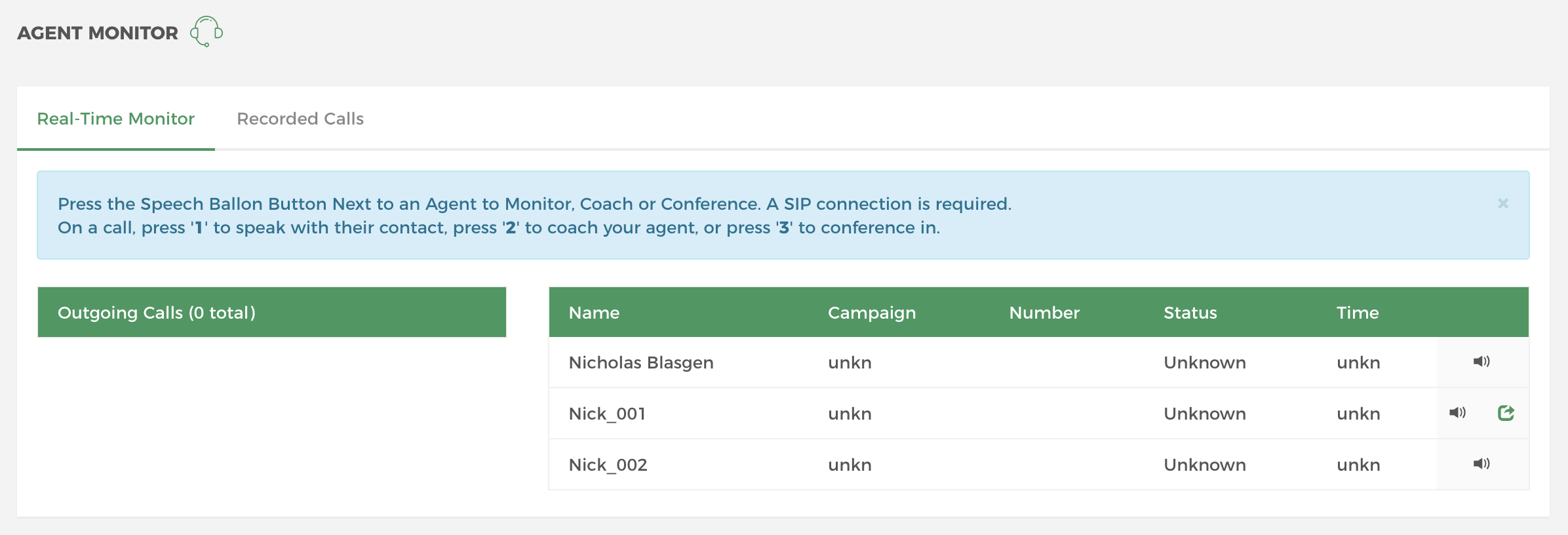
Recorded Calls¶
You can download recorded calls of agents by going to the Recorded Calls tab under Agent Monitor, then click the View List button. Click the download icon beside the chosen call to being downloading.
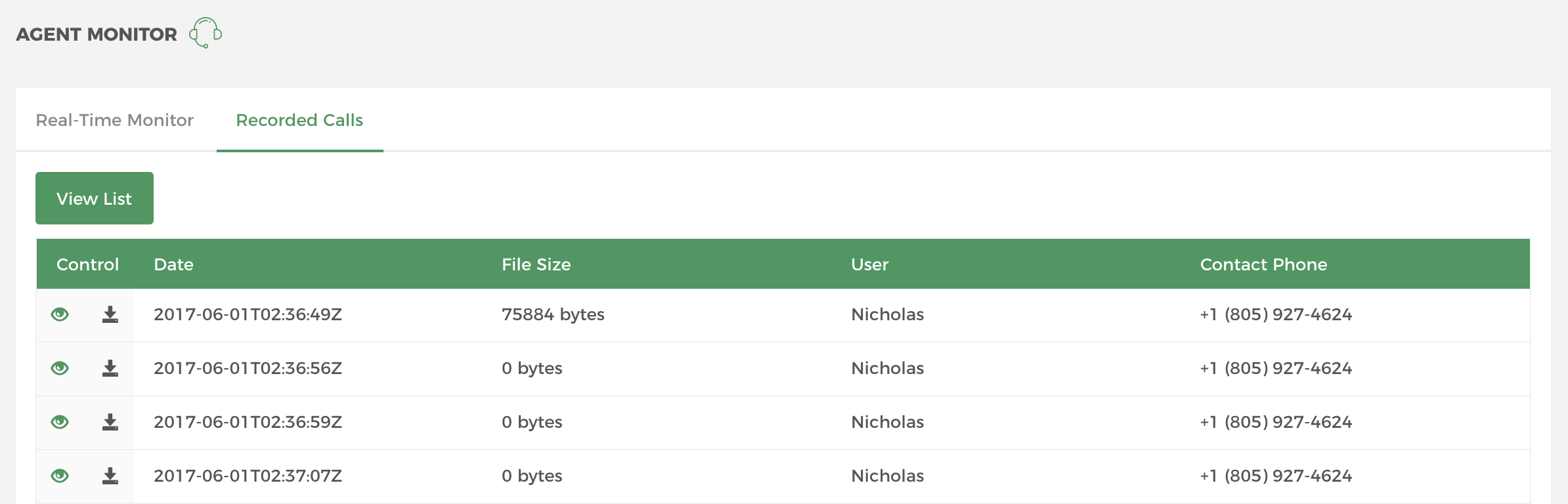
Speak, Barge In or Coach an Agents Call¶
Selected users can be given permission to Speak, Barge In or Coach a live call under the Agent Monitor Tab. A couple of items are required:
As SIP / Web Phone Connection is required for both users of the dialer for the Speak, Barge In or Coach to work. Learn how to Setup a Voice Connection here.
Enable the user’s Agent Monitor Tab under User Settings.
Go to Admin
Edit user settings by clicking the yelloe pencil icon under the chosen user.
Check the Enable Monitor checkbox under the Privileges tab then Save changes.
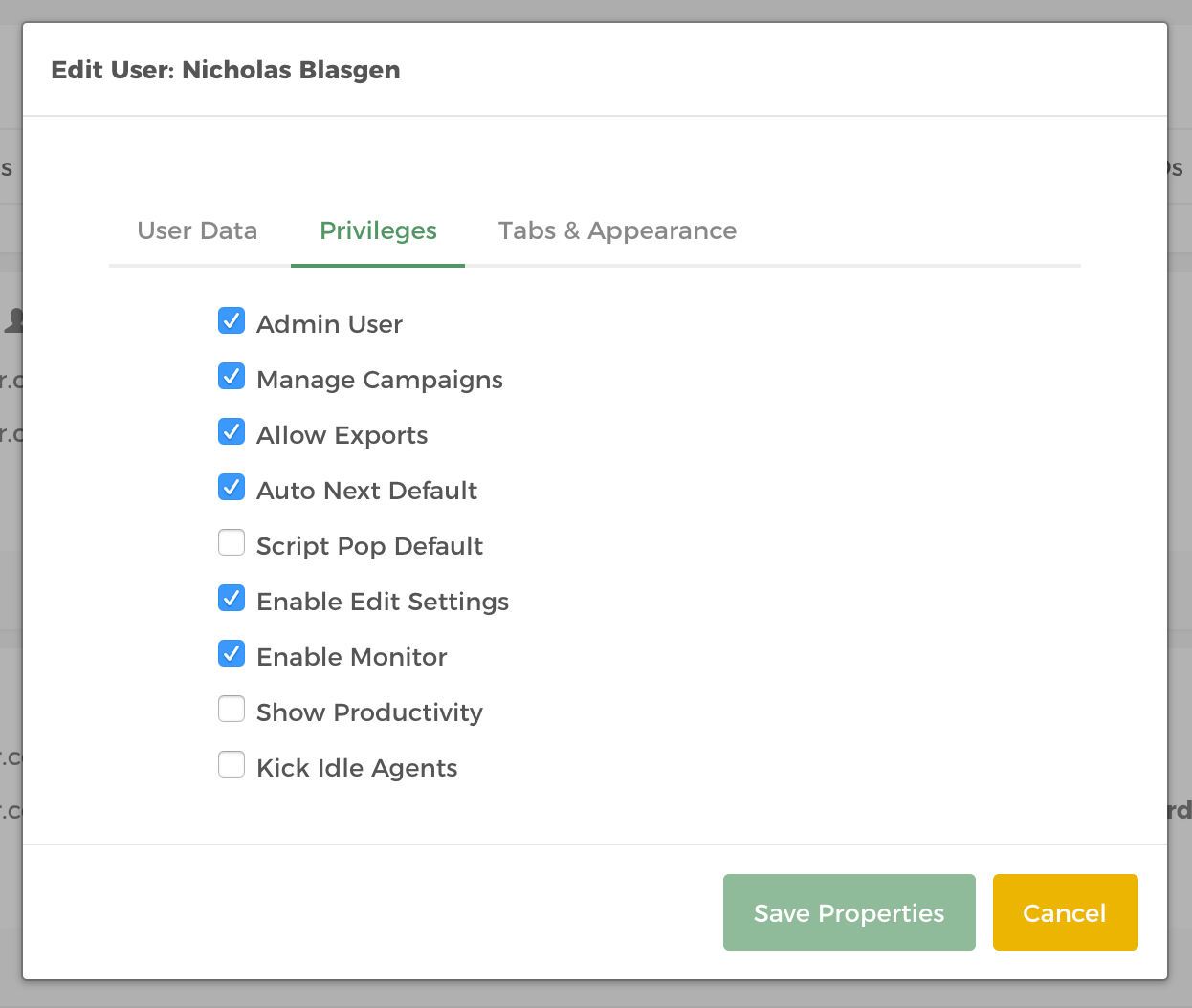
Note
Do not enable the Agent Monitor tab for the users you want to Speak, Barge In or Coach. This tab should only be enabled for the Managers or Administrator of the dialer.
Going back to the Real-Time Monitor tab under the Agent Monitor screen, click on the speech ballon (sound icon) next to an agent to Barge (listen) in.
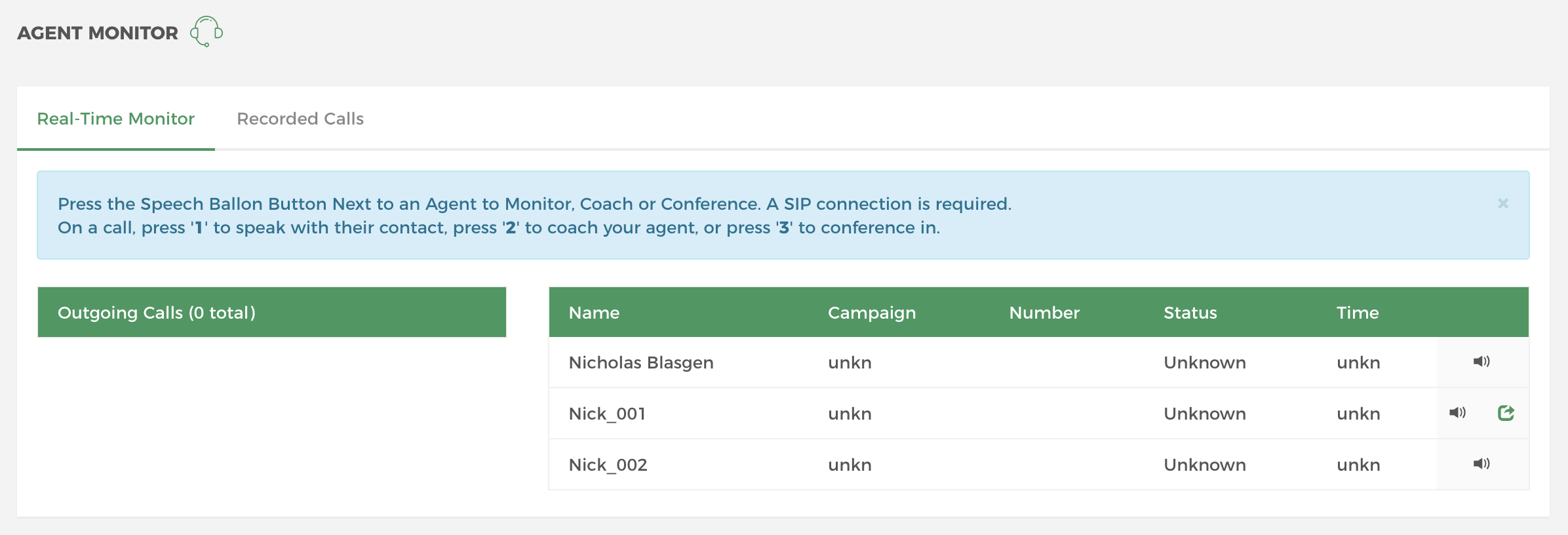
The dialer will generate a call to your phone for you to accept and listen in on the agent call.
Press 1 to speak with their contact.
Press 2 to coach your agent without the receiver hearing.
Press 3 to conferance in so both your agent and receiver hear you.
Note
A user will show as unknown until they have taken their first call after joining a campaign.